1. Lumion needs a graphics card with as many PassMark points as possible


1.1: Click here to find out which graphics card your PC has got.
1.2: Click here to see how many PassMark points your graphics card has got. You can also click here to use the PassMark search.
1.3: Compare your PassMark score to the scores in the 'Recommended graphics card requirements' section below to see what sort of Lumion Scenes you can expect to be able to work on.
1.4: Fast graphics cards should ideally be paired with a fast CPU (Processor). Click here for more information.
1.5: Click here to check if your power supply is suitable for your graphics card.
2. Recommended graphics card requirements
The following guidelines describe which graphics card and minimum PassMark points you will need based on the complexity of the Scenes you expect to work on:
Ultra complex Scenes: (for example a highly detailed city, airport or stadium, highly detailed interiors, multi-floor with interiors)
- Minimum 10,000 PassMark points
- 8 GB+ graphics card memory.
- DirectX 11 compatible.
- The CPU should have as high a GHz value as possible, ideally 4.2+ GHz.
- Examples: NVIDIA GTX 2080 Ti (11 GB memory), NVIDIA GTX 1080 Ti (11 GB memory)
Very complex Scenes: (for example a large park or part of a city, detailed to highly detailed interiors, multi-floor with interiors)
- Minimum 8,000 PassMark points
- 6 GB graphics card memory.
- DirectX 11 compatible.
- The CPU should have as high a GHz value as possible, ideally 4.0+ GHz.
- Examples: NVIDIA GTX 1060 (6 GB memory), Quadro K6000.
Moderately complex Scenes: (for example a moderately detailed office complex)
- Minimum 6,000 PassMark points
- 4 GB graphics card memory.
- Rendering movies in 4K resolution (3840x2160 pixels) requires a minimum of 6GB graphics card memory.
- DirectX 11 compatible.
Simple Scenes: (for example a small building/interior with limited details)
- Minimum 2,000 PassMark points
- 2 GB graphics card memory.
- Rendering movies in 4K resolution (3840x2160 pixels) requires a minimum of 6GB graphics card memory.
- DirectX 11 compatible.
Example of some PassMark graphics card points:
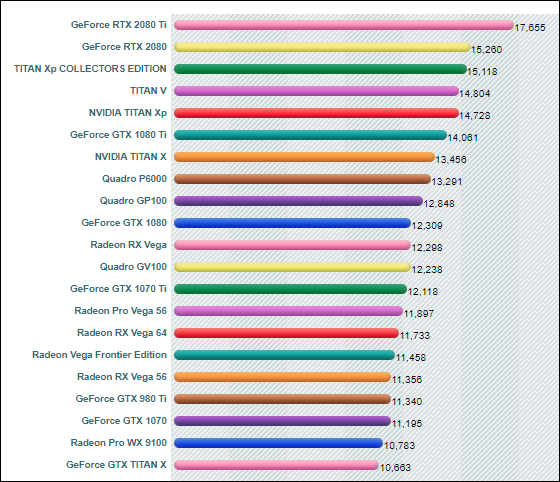
3. Multiple graphics cards (SLI/Crossfire), NVLink and graphics cards with more than 1 GPU
Multiple graphics cards (in NVIDIA SLI, AMD Crossfire or NVLink configuration) will not boost the performance in Lumion. Lumion will simply use the graphics card that is connected to the monitor that the Lumion window is running on.
Some of our users make use of 2 graphics cards connected to 2 different monitors. That way, you can use Lumion on 1 monitor/graphics card while the other monitor/graphics card is used for other applications. This sort of set-up tends to have a negligible impact on performance.
4. Graphics cards for Dell & HP workstatations
IMPORTANT NOTE FOR DELL & HP OWNERS: Some power supplies in Dell and HP computers are known to cause instant reboots when you start rendering images/movies in Lumion. A number of our users reported that the reboots stopped occurring after they replaced the Dell/HP power supplies with power supplies from reputable manufacturers (80+ gold-rated).
The power supplies of certain Dell workstations will only work with the graphics card that they are delivered with (or low to medium-end graphics cards). Unless you can replace the Dell power supply with a more suitable one, you will often not be able to use high-end graphics cards like the GTX 1070, 1070 Ti, 1080, 1080 Ti and Titan Xp. There is a workaround which involves limiting the amount of power to the graphics card via an app called MSI Afterburner, so that the graphics card runs slower. Please enquire at the Lumion Support Center if you need assistance with this process.
See also:
Knowledge Base: What kind of computer does Lumion need?
Knowledge Base: Which power supply do you need?
Knowledge Base: Which laptop PCs do you recommend?
Blog Article: Lumion computer advice for faster 3D rendering
-->