Lumion BLOG
Feel the space with Lumion
Lumion 8.3 is available now! Discover what’s new with LiveSync
TweetShareShareShareModel your SketchUp or Revit design in a beautiful environment that’s so realistic, it’s like you’re pushing and pulling real-life buildings into shape.
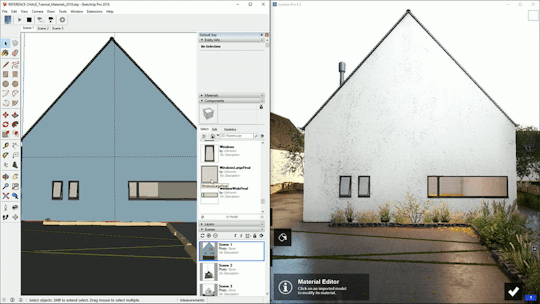
Lumion 8.3 is for architects who want a better way to work in SketchUp and Revit.
With the new LiveSync, you can immediately set up a live, real-time visualization of your SketchUp or Revit model.
Change the CAD model’s shape and you’ll see these changes taking place, in real-time, in Lumion’s breathtaking, lifelike environment.
What’s New in Lumion 8.3
The new LiveSync in Lumion 8.3 also includes:
- Point-of-view synchronization between SketchUp/Revit and Lumion
- The ability to add and save Lumion’s beautiful materials to your LiveSync project
- Real-time materials synchronization and visualization
- Automatic model importing into Lumion (no need to separately import a model)
Lumion 8.3 is a free update for Lumion 8 users. The LiveSync plugins for SketchUp and Revit are free for everyone.
New LiveSync for SketchUp
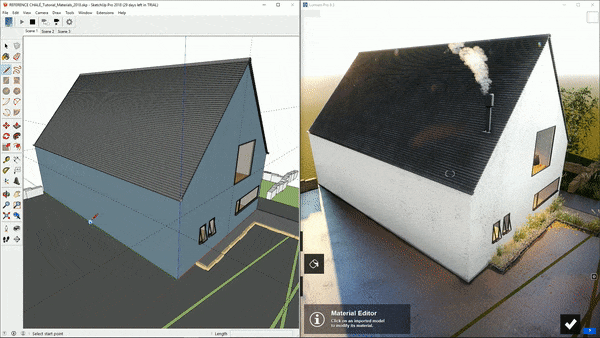
Supercharge your SketchUp model by designing it simultaneously in Lumion’s real-time, breathtaking environment. The new Lumion LiveSync for SketchUp immediately sets up a live connection between these two programs. You’ll receive immediate, high-quality feedback in Lumion as you interact with your model in SketchUp, solve design problems or present your work in the context of the real world.
Improved LiveSync for Revit
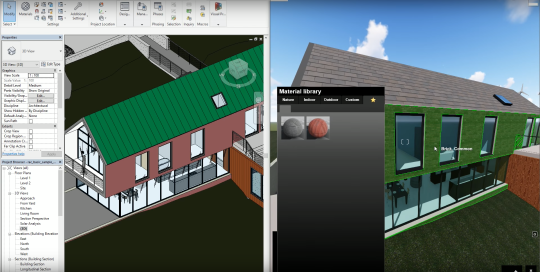
LiveSync for Revit helps you get into the creative “flow” of design development and provide unique, beautiful presentations.
With the improved LiveSync in Lumion 8.3, you can breathe life into the synced model by simultaneously modeling in Revit and dressing it with the textured, high-definition materials in Lumion. And you can ease the design and presentation process by syncing the same viewing angle with the LiveSync camera synchronization.
Real-time materials synchronization
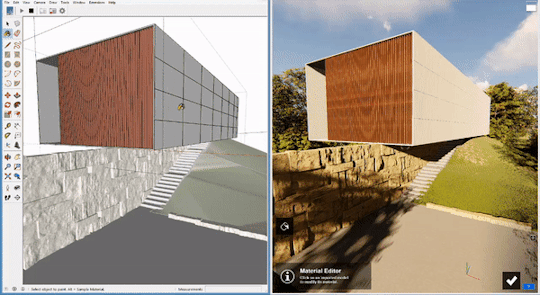
LiveSync in Lumion 8.3 now synchronizes your material assignments in SketchUp or Revit. But don’t rely on the CAD materials for amazing visual quality. You can instantly breathe life into the design by applying any of Lumion’s 1000+ high-definition materials in the Lumion editor. As you continue to develop the design, you can tweak the materials exactly to your liking and then save your material layouts for future rendering.
Live point-of-view synchronization
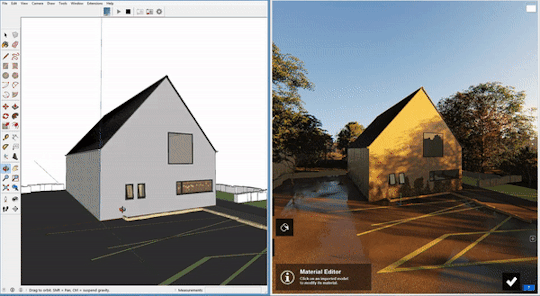
Rotate the view of your building in SketchUp, the point-of-view rotates in Lumion. Get that perfect viewing angle in Revit, always get that same angle in Lumion. In Lumion 8.3, LiveSync enables live point-of-view synchronization. Turn it on and immediately adopt the Revit or SketchUp camera perspective, making your work easier, faster, and more enjoyable.
Automatic model imports
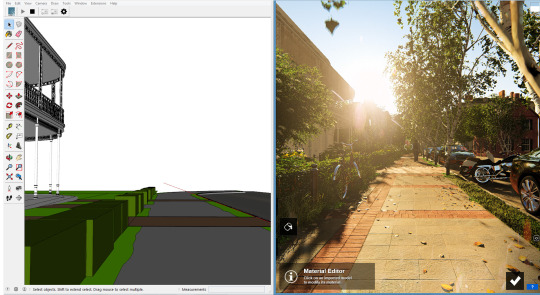
When establishing the LiveSync connection, Lumion will automatically import your Revit or SketchUp model. Continue working on and modifying your project even after you turn off LiveSync, and easily save the file as a native Lumion .LS8 file for future rendering or development.
How to install the LiveSync plugins:
- Do you already have Lumion 8? Look for the ‘Getting Started’ email in your inbox.
- If you didn’t receive the email, visit our Knowledge Base article.
- Do you have Lumion 7 or previous versions? Upgrade to Lumion 8.3.
- Download the FREE Lumion LiveSync for Revit plugin from the Lumion website or Autodesk® App store.
- Download the FREE Lumion LiveSync for SketchUp from the Lumion website or the SketchUp® Extension Warehouse.
- For more information about Lumion LiveSync, visit the What’s New page.
Learn to use LiveSync in minutes
Adopt the LiveSync workflow in minutes by checking out these helpful, expert tutorials:
- SketchUp - Model Synchronization
- SketchUp - Materials Synchronization
- SketchUp - Camera Synchronization
Visit our YouTube channel for the LiveSync for Revit tutorials.
Availability
If you already have a Lumion 8 license, then you don’t need to upgrade. Simply look for the ‘Getting Started’ email in your inbox to download and install Lumion 8.3. The LiveSync plugin for Revit and SketchUp are free for everyone.
For upgrades from Lumion 7 or previous versions, visit lumion3d.hk/upgrade.html.
#Lumion