
1. Here's what to do
If your Scene feels sluggish and your render speed is low, it means that you have added too much to the Scene and that your computer is struggling to display everything in real-time.
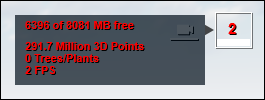
1.1: To make your Scene less complex, we recommend following the instructions in the articles below:
- Knowledge Base: How do you reduce the complexity of a model before importing it in Lumion?
- Knowledge Base: How do you make Lumion render faster?
2. What do you do if that does not help?
2.1: If you need to boost the framerate even further to be able to click on the buttons and sliders in Lumion, please follow these instructions:
- If you've assigned Reflection Planes to your model in the Reflection Effect, please set the Preview Quality to Low, so that the Planar Reflections are not calculated until you start rendering a Photo or Clip.
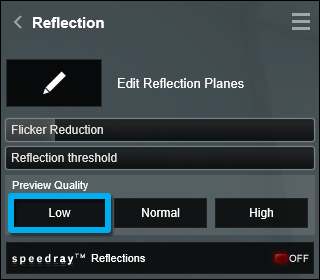
- If you're using 3D Grass Materials, temporarily assign a different material to those surfaces.
- If you're using Foliage (via the material settings), temporarily turn this off.
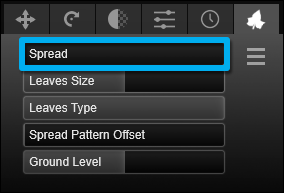
- If you've assigned Video Textures to materials, temporarily remove them from the materials.
- If you're using a Global Illumination Effect, make sure that the Preview Spotlight GI and shadows setting is turned off.
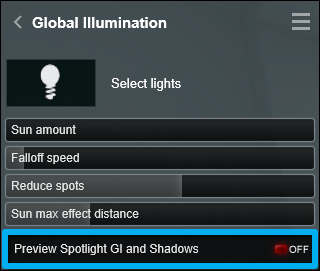
- Make the Lumion window smaller and/or reduce the resolution of your monitor (the fewer pixels it needs to render, the higher the framerate is).
- Set the Editor Resolution to a lower percentage than 100% on the Settings screen.
- Set the Editor Quality to a lower star quality on the Settings screen.
- Turn off Enable high quality trees on the Settings screen.
- Turn off Enable high quality terrain on the Settings screen.
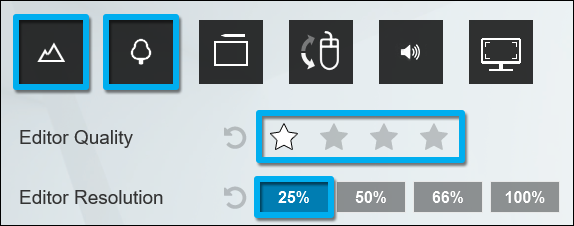
- Hide some of the Layers in Build Mode.
- You might need to hold down the mouse button for a few seconds when you try to click on a button if the FPS number in the Performance Monitor in the top right corner is too low.
- After clicking on a button, do not move the mouse cursor away.