1. Here's why
For performance reasons, shadows from Spotlights are not displayed by default in Build, Photo and Movie Mode. Spotlight shadows are however always visible when you render Photos and Movies.
2. How to preview shadows from Spotlights in Build Mode
2.1: Make sure that the Editor Quality is set to 2, 3 or 4 stars (Press F2, F3 or F4).
2.2: Select the Spotlights in Build Mode to preview the shadows.
2.3: Alternatively, hold down the F8 key to preview the shadows.
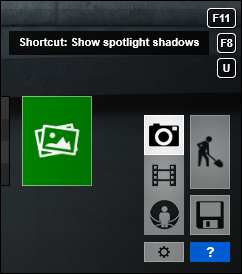
3. How to preview shadows from Spotlights in Movie and Photo Mode
3.1: Follow the instructions in 2.1, 2.2 and 2.3 above.
3.2: Alternatively, assign a Global Illumination Effect:
Light and Shadow tab -> Global Illumination Effect
3.3: Then click on the Preview spotlight GI and shadows button in the effect panel:
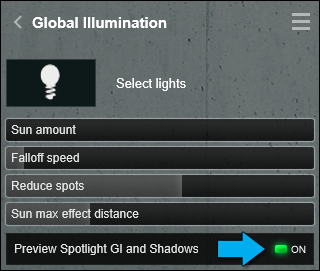
3.4: If you then want to preview the shadows in Build Mode with the Movie or Photo effects, click on the Build with Effects button in the top left corner:

3.5: If the shadow settings of the Spotlights are set to Dynamic (via Edit Properties), the preview options above will have a significant impact on performance and render speed.
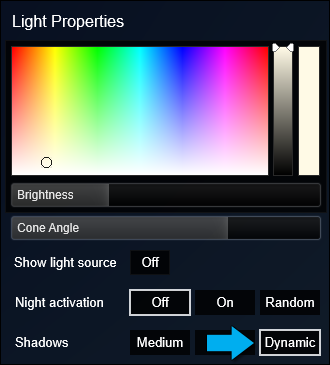
See also:
Knowledge Base: What do the sliders and buttons in the Spotlight properties do?
Knowledge Base: Why are shadows from cars and people not moving?
Video Tutorial: Tips And Tricks: Preview Spotlight Shadows Optimized For Accuracy [F8]
