1. Here's why
When you import your model and place it in the Scene, it will sometimes end up being far away from the Placement Point.
In this example, the model is high up because it has a height far from the world center (0, 0, 0) in your CAD software or 3D modeling software.
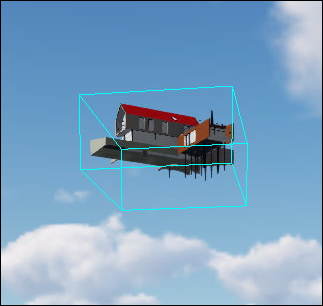
2. How do you move the model closer to the Placement Point?
2.1: To move the model closer to the Placement Point, you need to move the model as close to the world center (0,0,0) as possible in your CAD or 3D modeling software.
2.2: Once you have adjusted the model position in your CAD or 3D modelling software, simply re-import the model in Lumion. It will now be closer to the Placement Point.
3. What if you can't adjust the position of the model in your CAD or 3D modeling software?
3.1: The easiest way is to type in a position that will bring the model closer to the desired position in your Scene. Here's how:
知识库 : How do you type in position coordinates for an object?
3.2: Please note that the Object Icon might be far away from the model. Although it is still visible, it might be harder to locate and select it in some views if it's far below the Lumion Terrain.
3.3: After adjusting the position, it is usually best to lock the model so you do not accidentally move and re-position it. Here's how:
Knowledge Base: How do you prevent models from moving while you edit the terrain?
See also:
Video Tutorial: Build Mode: Precise Transformation Control (Move Mode)
Video Tutorial: Build Mode: Locking Item Positions