1. Here's how
When you place a model with a swimming pool on a flat terrain, the swimming pool will be hidden below the Lumion Terrain:
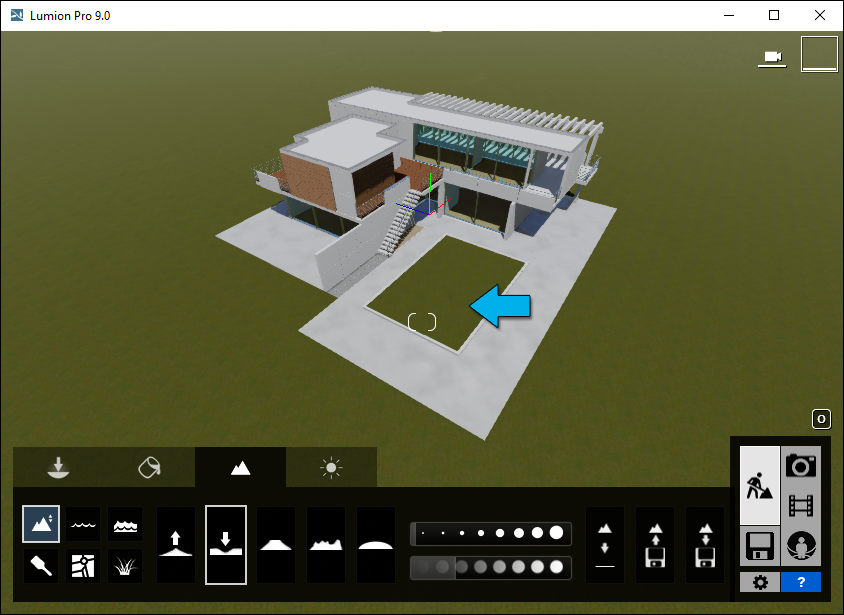
2. Lumion 9.0 and newer versions
Lumion 8.5 and older versions: Please see section 3 below.
2.1: Click on the Landscape tab and use the Lower tool to carefully lower the terrain inside the swimming pool until it is hidden from view:
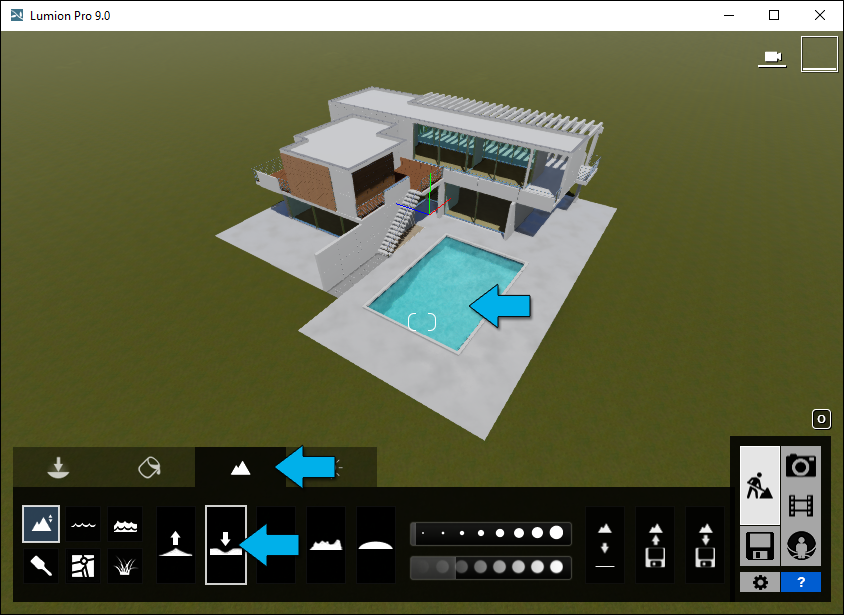
2.2: If the border between the Lumion Terrain and the swimming pool is narrow, you may have to hide the lowered terrain by adding a terrain "skirting" surface along the edge of the swimming pool in your CAD software. Please see this article for more details:
Knowledge Base: How do you make a model blend in with the Lumion Terrain?
3. Lumion 8.5 and older versions
Lumion 9.0 and newer versions: Please see section 2 above.
3.1: Before you lower the terrain inside the swimming pool, please follow the instructions in the article below to lock the position of all the models near the swimming pool.
Knowledge Base: How do you prevent models from moving while you edit the Lumion Terrain in Lumion 8.5 and older versions?
If you don't lock the models, they will move when you lower the terrain.
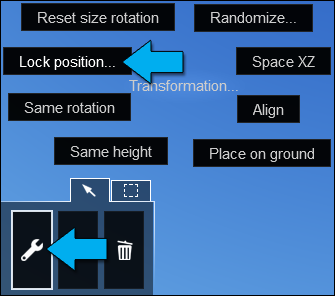
3.2: Then click on Landscape Mode and use the Lower tool to carefully lower the terrain inside the swimming pool until it is hidden from view:
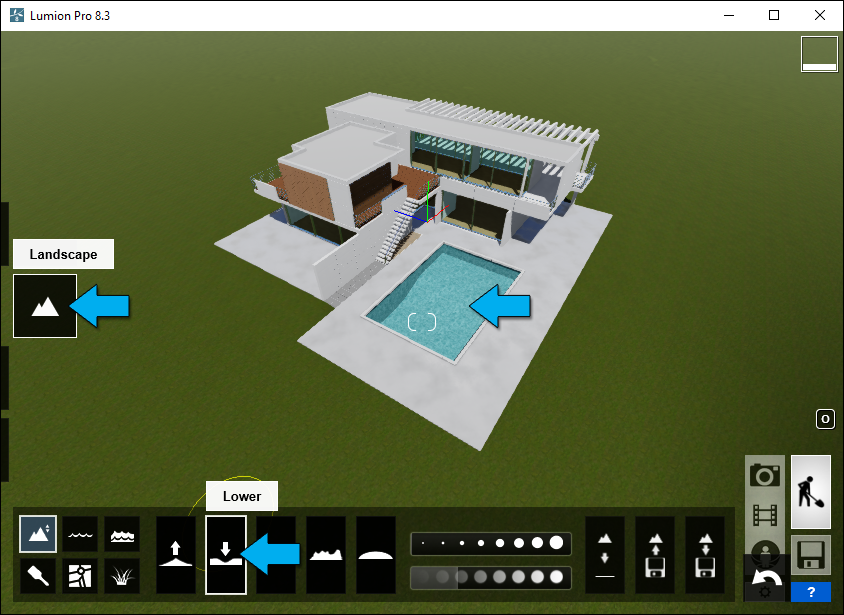
3.3: If the border between the Lumion Terrain and the swimming pool is narrow, you may have to hide the lowered terrain by adding a terrain "skirting" surface along the edge of the swimming pool in your CAD software. Please see this article for more details:
Knowledge Base: How do you make a model blend in with the Lumion Terrain?
See also:
Video Tutorial: Build Mode: Modifying Terrain